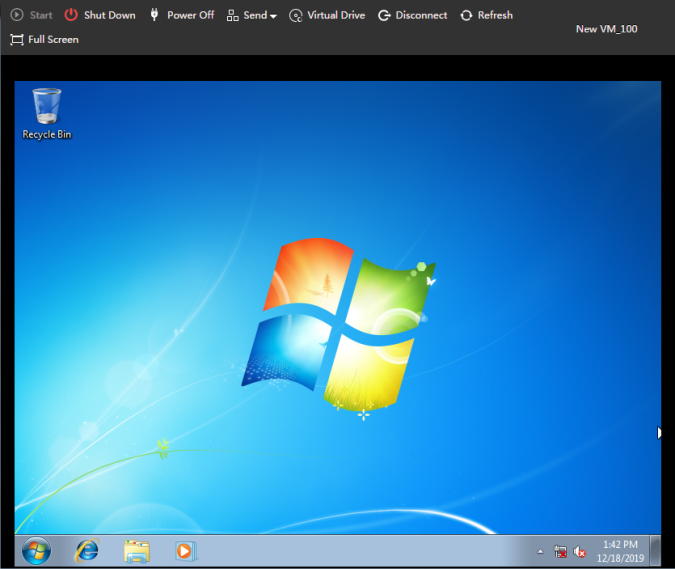★ Installing an operating system for the VM
- 0 Followed
- 0Collected ,8529Browsed
Network Topology
After adding the virtual machine, you need to install the operating system for the virtual machine
Configuration Steps
1. Click Console for the VM on the summary information page of the VM or the VM management page.
2. Click Virtual Drive.
3. Load the operating system installation file (usually in ISO format) from local or the remote server[ge1] .
Figure 1 Loading the operating system installation file

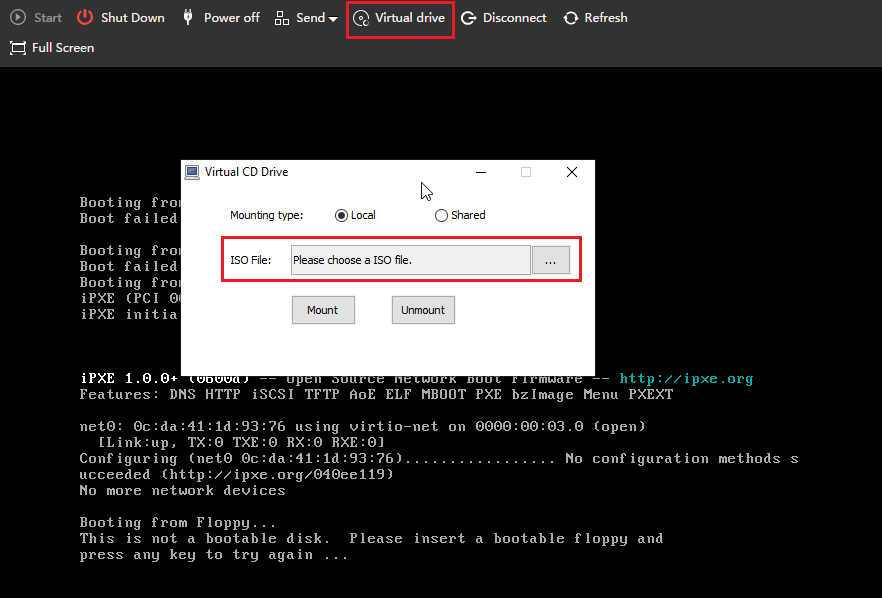
4. On the VM console, click Start.
5. If a Linux operating system is used, follow the installation wizard to finish operating system installation, and then restart the VM.
6. If a FreeBSD operating system is used, follow the installation wizard to finish operating system installation, including component installation, disk partitioning, as well as username, hostname, root password, network, and time zone configuration. Then, restart the VM.
Figure 2 Installing a FreeBSD operating system
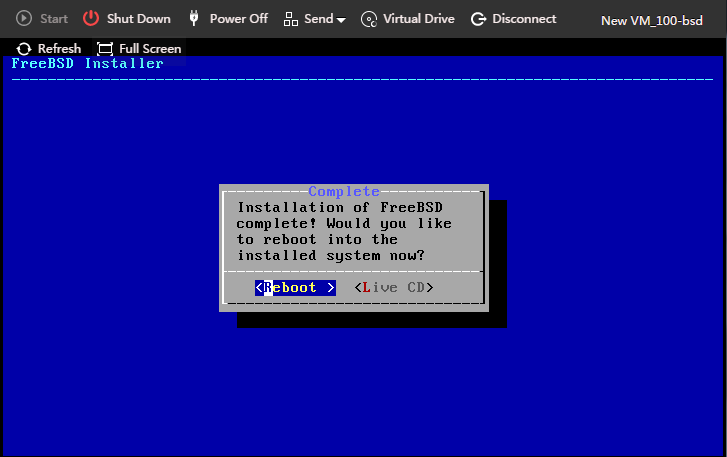
7. If a Windows operating system is used, perform the following tasks:
a.
Figure 3 Loading driver
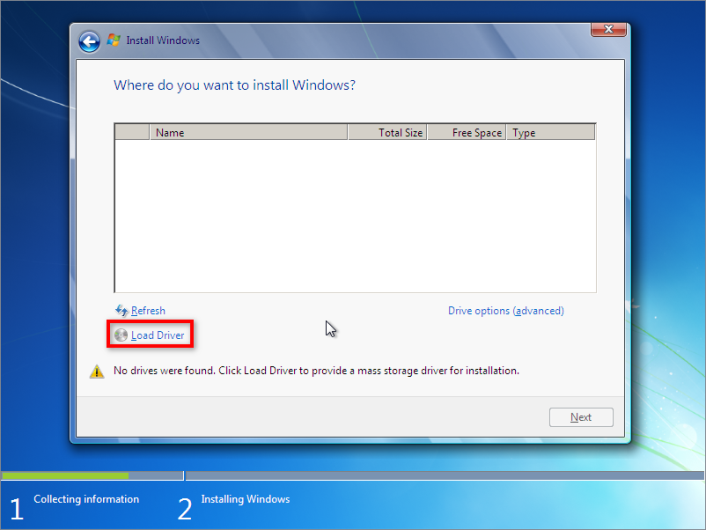
b.
Figure 4 Selecting Red Hat VirtIO SCSI controller
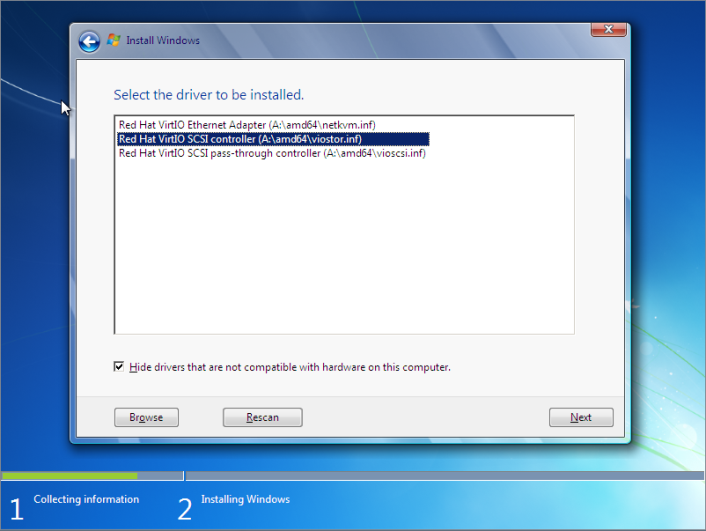
After the high-speed disk driver is loaded, the installation window will display high-speed disk information.
Figure 5 High-speed disk information
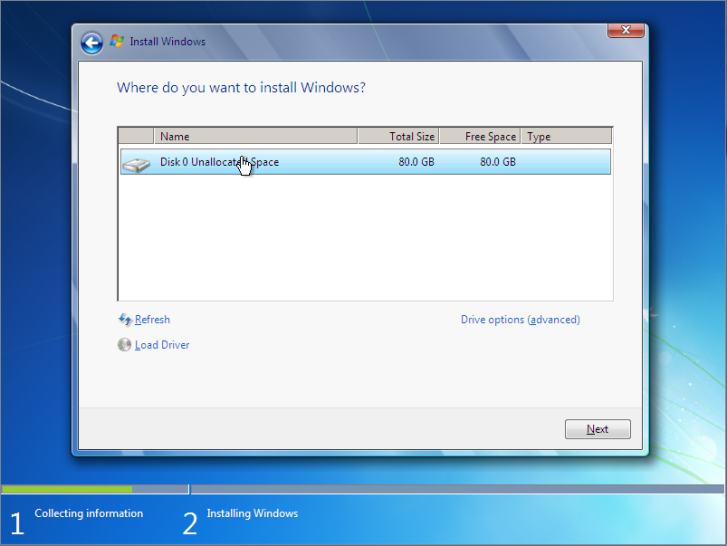
c.
Figure 6 Operating system installation finished