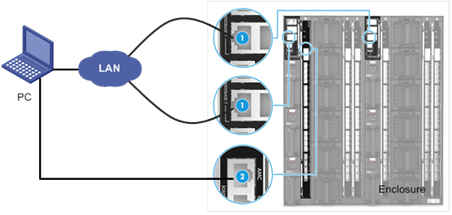1.1 Hardware environment setup
As shown in Figure 1, connect the SERIAL port
of PC to the AMC serial port of the interconnection module through the serial
cable. Connect the Ethernet port on the PC to the management network of the OM
module through a network cable.
Figure 1 Hardware environment setup
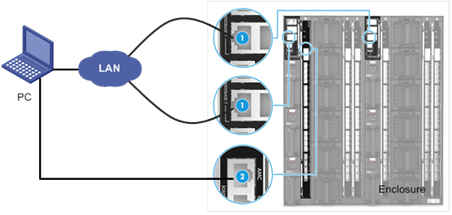
|
(1): OM module management port
|
(2): Interconnect module AMC serial port
|
1.2 View the current firmware version of the AMC
module
1)Use the remote login software to set the ACL
serial port login parameters and log in to the AMC CLI. Specific parameters are
shown in Table 2.
Table 4 AMC serial port login parameters
|
parameters
|
Value
|
|
Serial
Line to connect to
|
COMn,N indicates the serial port number. The value is an
integer. The specific value depends on the actual situation
|
|
Speed(baud)
|
115200
|
|
Data
bits
|
8
|
|
Stop
bits
|
1
|
|
Parity
|
None
|
|
Flow
control
|
None
|
2)After logging in to the AMC CLI through the
serial port, press Enter and Enter the AMC CLI user name and password (the
default user name is admin and the default password is blank) to log in to the
AMC CLI.
Press ENTER to get started
Username: admin
Password:
>
3)In AMC CLI mode, run show version brief to view
the firmware version of the AMC interconnection module.
>show version brief
Version:SMBStaXdev-build by root@ubuntu2018-12-03T11:35:59+08:00
Config:smb_ocelot_10 SDK:2017.02-017-smb
Build Date: 2018-12-03T11:35:59+08:00
Code Revision: V1.00.04
1.3 The management IPv4 address of the AMC is set
1)In AMC CLI user mode, enter enable, and then enter Password_UIS,
and press Enter to enter the feature mode.
>enable
Password: ************
#
2)In privileged mode, enter Configure Terminal to
enter global mode
# configure terminal
(config)#
3)In global mode, enter interface VLAN 4094 to enter
vlan mode. Note that VLAN4094 is the management VLAN of the AMC.
(config)# interface vlan 4094
4)In VLAN mode, enter IP address to set the AMC
management IPv4 address, and enter end to return to privileged mode.
(config-if-vlan)# ip address 192.168.10.1 255.255.255.0
(config-if-vlan)# end
#
1.4 Upgrading AMC Firmware
In privileged mode, run the firmware upgrade
TFTP :// TFTP IPv4 address/ smb_OCelot_10.mfi command to upgrade the AMC
firmware version. After the upgrade, the AMC automatically restarts.
· TFTP IPv4
address:TFTP server manages IPv4 addresses.
· smb_ocelot_10.mfi:The file name of the AMC firmware.
# firmware upgrade tftp://192.168.10.111/smb_ocelot_10.mfi
Downloading...
Got 10538761 bytes
Starting flash update - do not power off device!
Erasing flash...done
Programming flash...done
Swapping images...done
Restarting, please wait...
1.5 Verify the upgrade
In the view permission view of the AMC CLI, run
show version brief to view the current AMC interconnection module version
>show version brief
Version:SMBStaXdev-build by root@ubuntu2018-12-03T11:35:59+08:00
Config:smb_ocelot_10 SDK:2017.02-017-smb
Build Date: 2018-12-03T11:35:59+08:00
Code Revision: V1.00.05
Note:Due to the limitation of G3 server, amc must be upgraded on-site at present, and G5 can be upgraded on OM Web.