IRF2 Configuration of S5000PV3/5130/5150 Series Switches (CLI)
- 0 Followed
- 0Collected ,1651Browsed
Network Topology
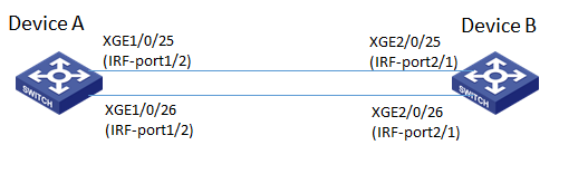
Problem Description
Process Analysis
Solution
1、Modifying the Device Number
# Keep the default id of Device A as 1 and change the member ID of Device B to 2.
[DeviceB] irf member 1 renumber 2
Warning: Renumbering the switch number may result in configuration change or loss. Continue? [Y/N]:y
[DeviceB]
2、Configuring IRF ports
# After the two devices are powered off, connect the IRF link as shown in the networking diagram, and then power on the two devices. Create IRF port 2 on Device A, bind it to physical ports ten-gigabitethernet1/0/25 and ten-gigabitethernet1/0/26, and save the configuration.
[DeviceA] interface ten-gigabitethernet 1/0/25
[DeviceA-Ten-GigabitEthernet1/0/25] shutdown
[DeviceA-Ten-GigabitEthernet1/0/25] quit
[DeviceA] interface ten-gigabitethernet 1/0/26
[DeviceA-Ten-GigabitEthernet1/0/26] shutdown
[DeviceA-Ten-GigabitEthernet1/0/26] quit
[DeviceA] irf-port 1/2
[DeviceA-irf-port1/2] port group interface ten-gigabitethernet1/0/25
[DeviceA-irf-port1/2] port group interface ten-gigabitethernet1/0/26
[DeviceA-irf-port1/2] quit
[DeviceA] interface ten-gigabitethernet 1/0/25
[DeviceA-Ten-GigabitEthernet1/0/25] undo shutdown
[DeviceA-Ten-GigabitEthernet1/0/25] quit
[DeviceA] interface ten-gigabitethernet 1/0/26
[DeviceA-Ten-GigabitEthernet1/0/26] undo shutdown
[DeviceA-Ten-GigabitEthernet1/0/26] quit
[DeviceA] save force
# Create IRF port 1 on Device B, bind it to physical ports ten-gigabitethernet2/0/25 and ten-gigabitethernet2/0/26, and save the configuration.
[DeviceB] interface ten-gigabitethernet 2/0/25
[DeviceB-Ten-GigabitEthernet2/0/25] shutdown
[DeviceB-Ten-GigabitEthernet2/0/25] quit
[DeviceB] interface ten-gigabitethernet 2/0/26
[DeviceB-Ten-GigabitEthernet2/0/26] shutdown
[DeviceB-Ten-GigabitEthernet2/0/26] quit
[DeviceB] irf-port 2/1
[DeviceB-irf-port2/1] port group interface ten-gigabitethernet2/0/25
[DeviceB-irf-port2/1] port group interface ten-gigabitethernet2/0/26
[DeviceB-irf-port2/1] quit
[DeviceB] interface ten-gigabitethernet 2/0/25
[DeviceB-Ten-GigabitEthernet2/0/25] undo shutdown
[DeviceB-Ten-GigabitEthernet2/0/25] quit
[DeviceB] interface ten-gigabitethernet 2/0/26
[DeviceB-Ten-GigabitEthernet2/0/26] undo shutdown
[DeviceB-Ten-GigabitEthernet2/0/26] quit
[DeviceB] save force
# Activate the IRF port configuration for Device A and B.
[DeviceA] irf-port-configuration active
[DeviceB] irf-port-configuration active
A Master election will be held between the two devices, and the loser will automatically restart. After the restart, IRF will be formed, and the system name will be unified as DeviceA
3、BFD MAD Detection (optional)
Once an IRF device is split, two IRF devices with the same configuration are created, causing service forwarding problems. To avoid such problems, you can configure split detection. Once the device detects IRF2 splitting, it automatically shuts down all non-reserved ports on the standby device. This section describes how to configure BFD MAD split detection. Connect gigabitethernet1/0/1 on Device A to gigabitethernet2/0/1 on Device B using A network cable.
Add port gigabitethernet1/0/1 on Device A and port gigabitethernet2/0/1 on Device B to VLAN 3.
[DeviceA] vlan 3
[DeviceA-vlan3] port gigabitethernet 1/0/1 gigabitethernet 2/0/1
[DeviceA-vlan3] quit
# Create VLAN interface 3 and configure a MAD IP address.
[DeviceA] interface vlan-interface 3
[DeviceA-Vlan-interface3] mad bfd enable
[DeviceA-Vlan-interface3] mad ip address 192.168.2.1 24 member 1
[DeviceA-Vlan-interface3] mad ip address 192.168.2.2 24 member 2
[DeviceA-Vlan-interface3] quit
# Connect BFD MAD links as shown in the networking diagram.
# BFD MAD and the spanning tree are mutually exclusive. Disable the spanning tree protocol on gigabitethernet1/0/1 and gigabitethernet2/0/1.
[DeviceA] interface gigabitethernet 1/0/1
[DeviceA-Gigabitethernet1/0/1] undo stp enable
[DeviceA-Gigabitethernet1/0/1] quit
[DeviceA] interface gigabitethernet 2/0/1
[DeviceA-Gigabitethernet2/0/1] undo stp enable
