File transfer between the external USB device and the UIS VM
- 0 Followed
- 0Collected ,1465Browsed
Network Topology
Null
Problem Description
Transfer the files in UIS virtual machine to external USB, or transfer the files from external USB to UIS virtual machine
Process Analysis
First, determine whether the file you want to transfer is between USB and VM operating system or between USB and VM disk;
If it is a file transfer between USB and VM operating system, determine whether it is a Windows system or a Linux system.
Solution
Between USB and Windows VM:
Plug the USB into the host where the virtual machine is located, then modify the virtual machine where the data is located in the UIs foreground, bind the inserted USB flash disk
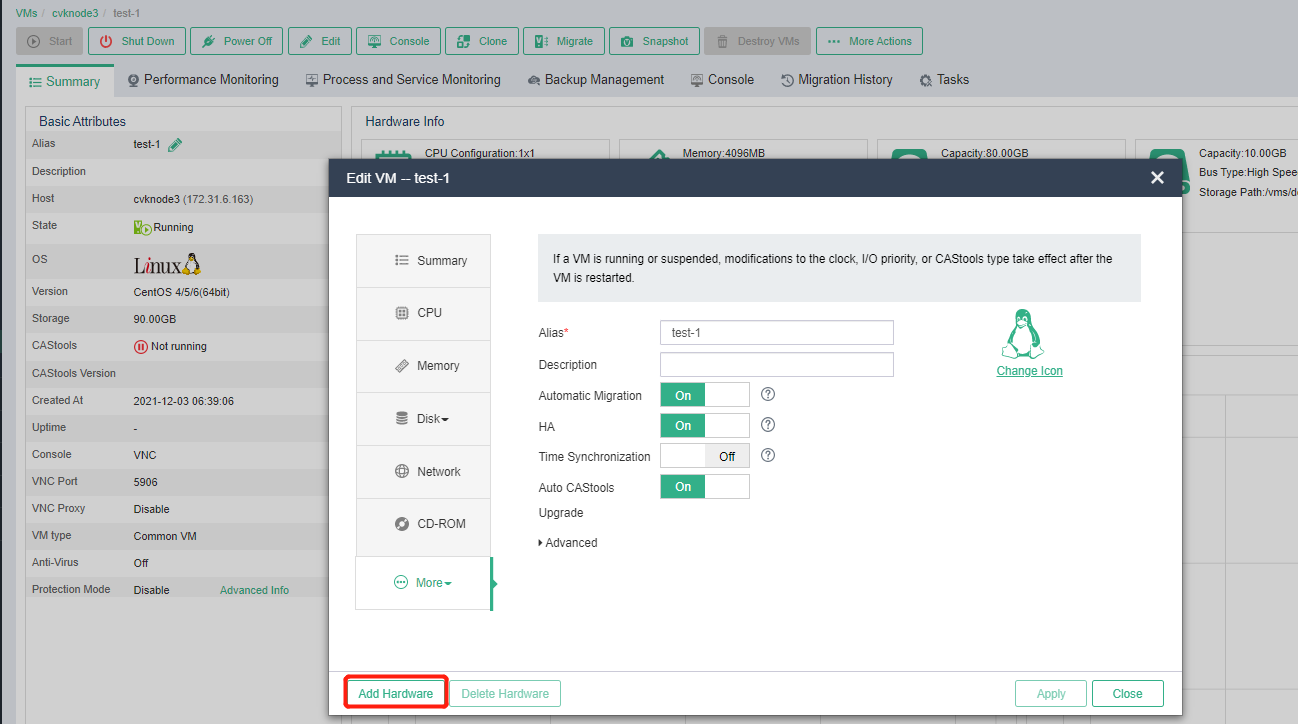
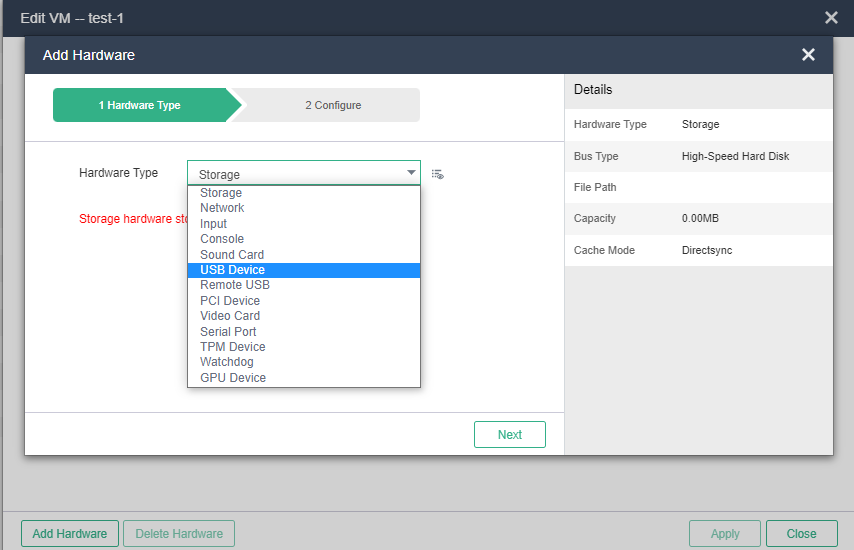
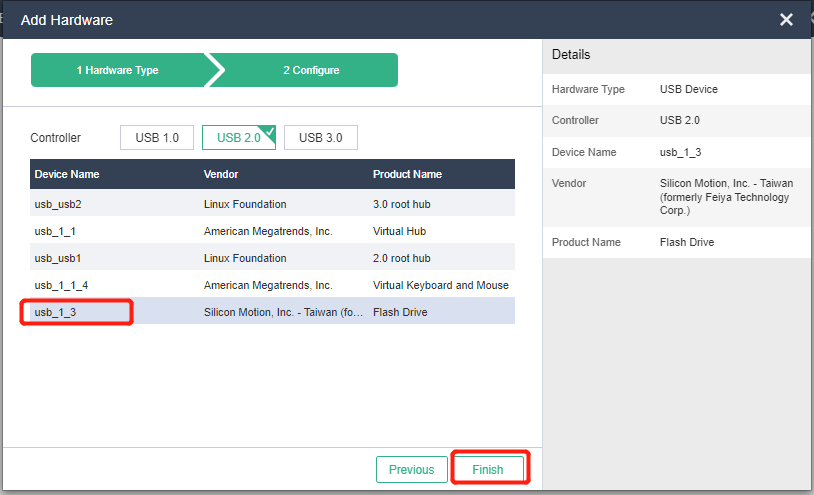
And then, log in to the VM through the Console

After entering the windows system, "my computer" can see the bound USB, and the file can be transferred by normal copy and paste operations.
Between USB and Linux VM:
Enter the Linux system after binding in the same way as above,view the added USB through the command: lsblk
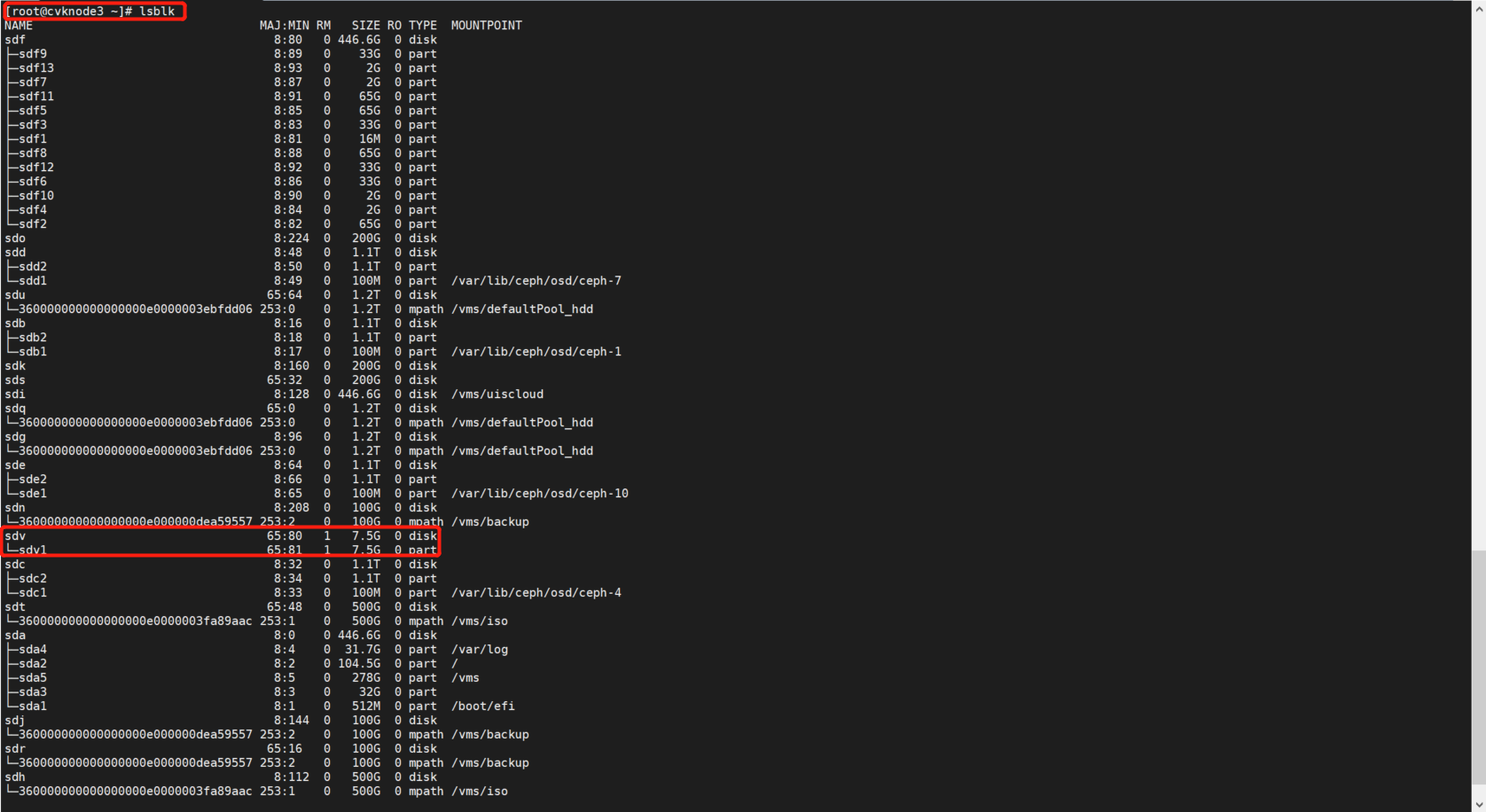
Run the following command to locate the disk file path where the VM resides and the file you want to copy is under the source data folder:cp file name destination folder —————— You can copy files to the destination folder.
Between USB and UIS Disk:
1. Make sure your USB flash drive is in FAT format. Go to the/MNT/directory and create a new USB directory
cd /mnt/
mkidr usb
2. Plug the USB into the server where the virtual machine is located;
3. fdisk -l Check to see if any new hard drives have been added;
4. Then mount the USB
mount -t vfat /dev/sdb /mnt/usb
-t vfat refers to the FAT format, /dev/sdb refers to the USB disk, and/MNT/USB is the mount place
5. Since our Linux installation uses UTF-8 encoding, the USB drive must be specified as UTF-8 encoding when mounted to display correctly.
[root@localhost ~]# echo $LANG
zh_CN.UTF-8
6. cd /mnt/usb Enter here to see if you can view the contents of the USB flash drive
7. If yes, run the following command to copy the file. If no, try to remount the USB
cp file name destination folder
