★ * Transfer Software Version Files to H3C Device (FTP&TFTP)
- 0 Followed
- 1Collected ,2190Browsed
Network Topology
H3C Device(10.0.0.2)------Internet Cable-------PC(10.0.0.1)
Configuration Steps
Preparation:
1.Connect device and PC using Internet cable and configure PC ip address to ping each other.Change ip address:
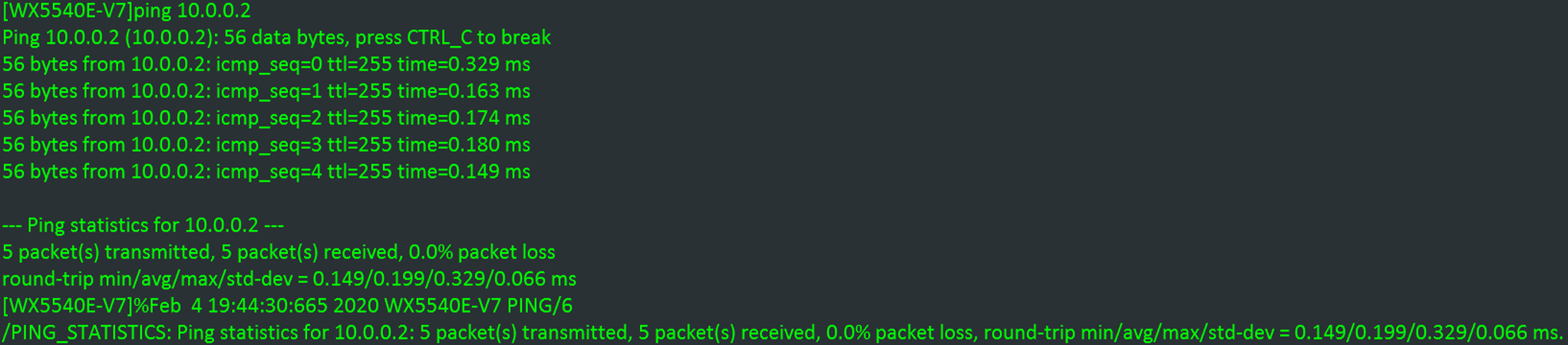
2.Install 3CDemon software (attached) in the PC.
3.Disable all the security firewalls in PC.
--->Device as TFTP client
PC Side:
1.Put correct files in any file folder.
2. Open 3CDemon and configure file location, and set the software according to following picture. Remember to have a double-check to make sure the settings are correct.
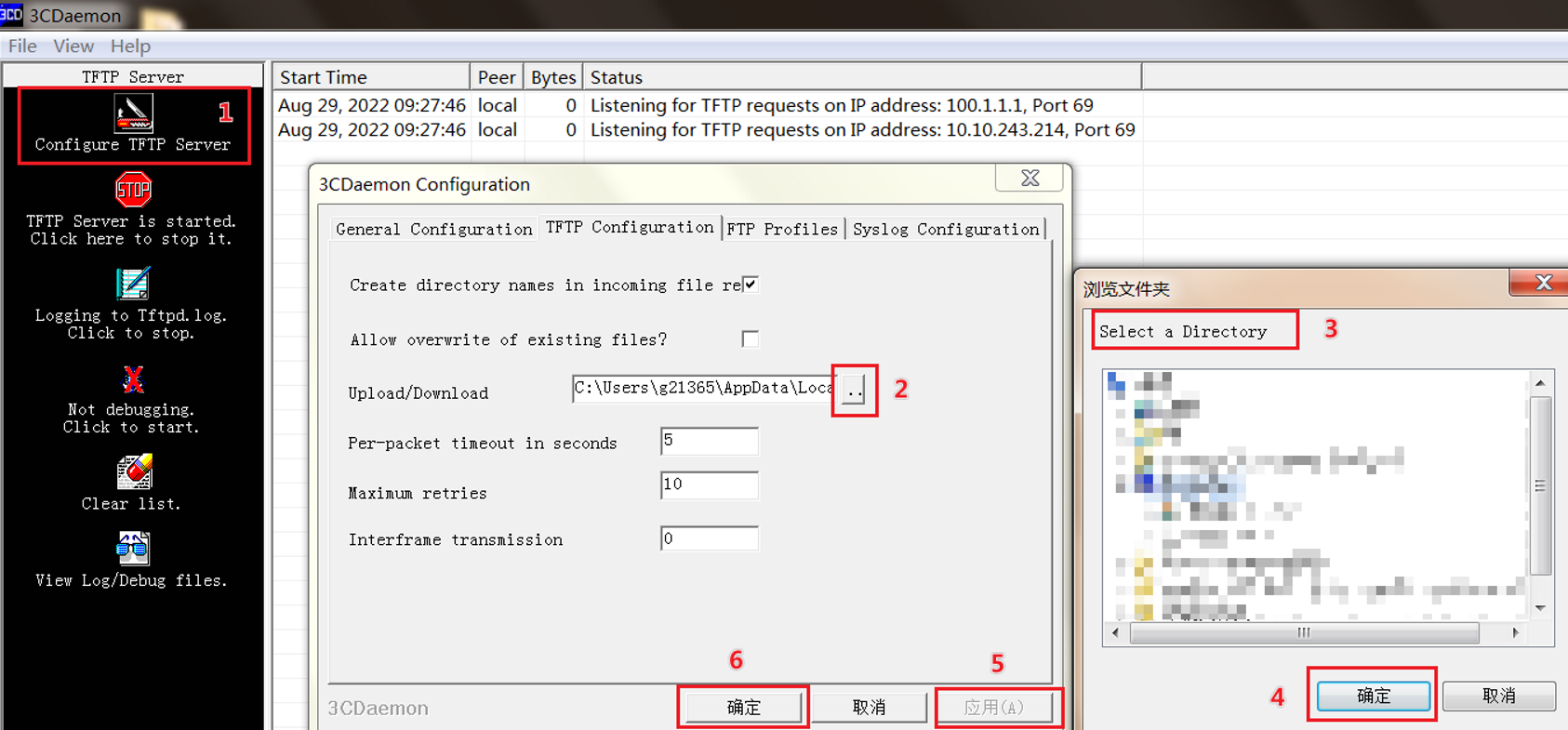
3.If the setting can not be saved after modification, you can put correct ipe files under the existing file folder.
H3C Device Side:
1.Copy the ipe file name.
2.using the following command to get the file:
<device>tftp 10.0.0.2 get xxxx.ipe
--->Device as FTP client
PC Side:
Open 3CDemon and configure file location,set the software according to following picture. Remember to have a double-check to make sure the settings are correct.

H3C Device Side:
<device>ftp 10.0.0.2
<device>usename: xxxx
<device>passowrd: xxxx
<ftp>binary //change to ftp binary mode
<ftp>get xxxx.ipe
--->Device as FTP server
H3C Device Side:
Configure the device as following:
#
System-view
FTP server enable
#
line vty 0 63
authentication-mode scheme
#
local-user xxx class manage
password simple 123456
service-type ftp
authorization-attribute user-role network-admin
#
PC Side:
C:\Users\XXX>cd Desktop //Enter correct file folder location where you put ipe files.
C:\Users\XXX\Desktop>
<pc>ftp 10.0.0.2
<pc>usename: xxxx
<pc>passowrd: xxxx
<ftp>binary //change to ftp binary mode
<ftp>put xxxx.ipe
Key Configuration
1.If using FTP mode, must set the FTP mode to binary.
<ftp>binary //change to ftp binary mode
2.Device acts as FTP client: <ftp>get xxxx.ipe
3.Device acts as FTP sever: <ftp>put xxxx.ipe
