※アクセスポイント動作モードの切り替え(Bootメニュー)
- 0 Followed
- 0Collected ,1129Browsed
Problem Description
APのBootメニューから、APを3つの動作モードのいずれかに切り替えることができます。
Solution
★トポロジー
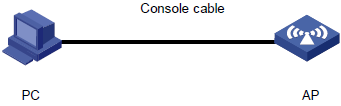
手順
# reboot コマンドを実行してAPを再起動します。次の出力が表示されます。
<AP>reboot
Start to check configuration with next startup configuration file, please wait.. .......DONE!
This command will reboot the device. Continue? [Y/N]:y
Now rebooting, please wait...
%Apr 11 23:36:57:760 2021 H3C DEV/5/SYSTEM_REBOOT: System is rebooting now. System is starting...
Press Ctrl+D to access BASIC-BOOTWARE MENU...
Booting Normal Extended BootWare The Extended BootWare is self-decompressing. ....................................................... Done.
****************************************************************************************
* * * H3C WA6636 BootWare, Version 7.12 * * *
*****************************************************************************************
Copyright (c) 2004-2021 New H3C Technologies Co., Ltd.
Compiled Date : Jan 28 2021
CPU L1 Cache : 32KB
CPU L2 Cache : 256KB
CPU Clock Speed : 2200MHz
Memory Type : DDR3 SDRAM
Memory Size : 1024MB
Memory Speed : 933MHz
Flash Size : 256MB
PCB Version : Ver.A
BootWare Validating...
Press Ctrl+B to access EXTENDED-BOOTWARE MENU...
#“Press Ctrl+B to access EXTENDED-BOOTWARE MENU...”と表示されたら、Ctrl + Bを押します。
Password recovery capability is enabled. Note: The current operating device is flash Enter < Storage Device Operation > to select device.
==========================<EXTENDED-BOOTWARE MENU>======================
|<1> Boot System |
|<2> Enter Serial SubMenu |
|<3> Enter Ethernet SubMenu |
|<4> File Control |
|<5> Restore to Factory Default Configuration |
|<6> Skip Current System Configuration |
|<7> BootWare Operation Menu |
|<8> Skip Authentication for Console Login |
|<9> Storage Device Operation |
|<0> Reboot |
=============================================================
=============================================================
Ctrl+Z: Access EXTENDED ASSISTANT MENU
Ctrl+F: Format File System
Ctrl+C: Display Copyright
Ctrl+Y: Change AP Mode
Enter your choice(0-9):
# メインメニューでCtrl + Y と押します。
Please select the new mode Current mode is Cloud Mode
==============================================================
|NO. Mode |
|1 Fit Mode |
|2 Anchor-AC (Virtual AC Mode) |
|3 Cloud Mode |
|0 Exit |
==============================================================
# 必要に応じて番号を選択します。 以下のメッセージが表示されたら切り替え成功です。
Enter your choice(0-3):1
Changed to fit mode successfully!
