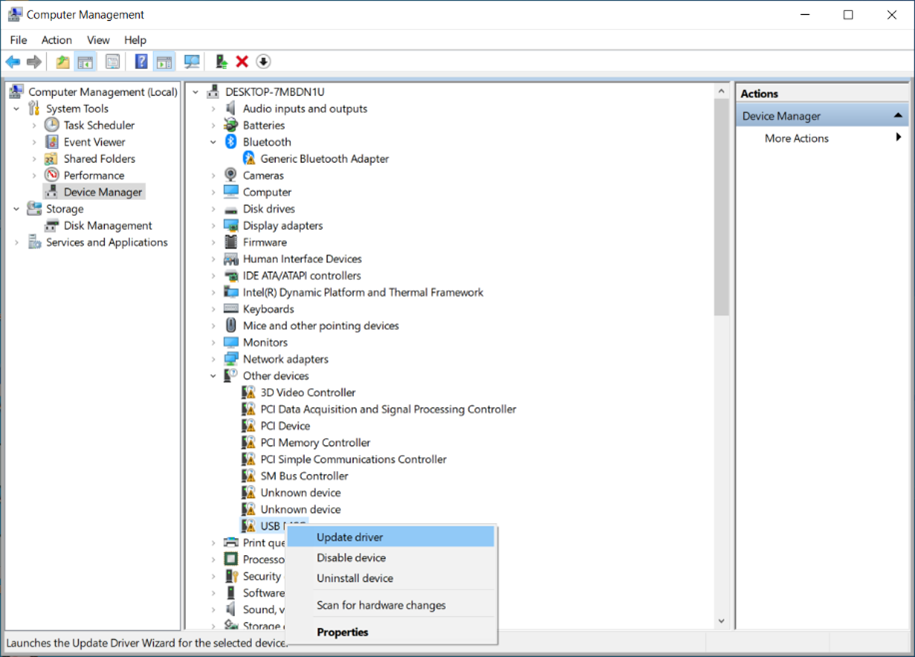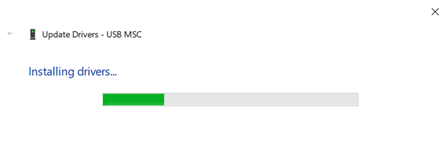★ [★UNI Server G5 LCD Firmware Upgrade] Open HMI Studio Tools show error code 0xc0150002 which upgrade LCD firmware
- 0 Followed
- 0Collected ,2011Browsed
Network Topology
irrelevant
Problem Description
1.customer PC version is Win 10,
2.he has disabled driver signature enforcement, but still show same error,

Process Analysis
This error just shows the PC didn't install a proper C++ tools for HMI Studio
Solution
If you using Win 10 to upgrade LCD firmware, please refer to the following,
1)
2)
Figure 1 Setup screen
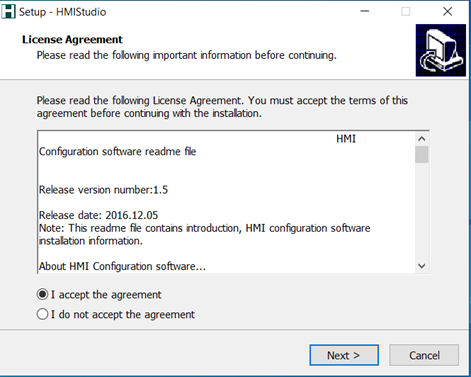
3.)
Figure 2 Selecting additional tasks
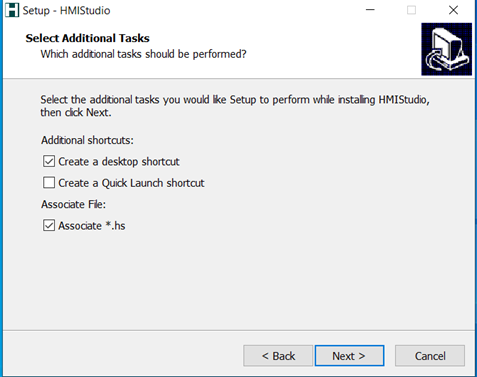
4)
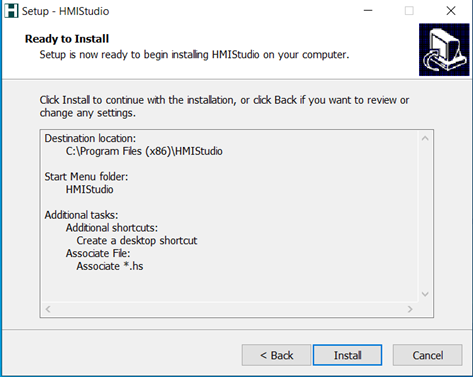
5)
The system starts to install HMIStudio.
Figure 4 Important information
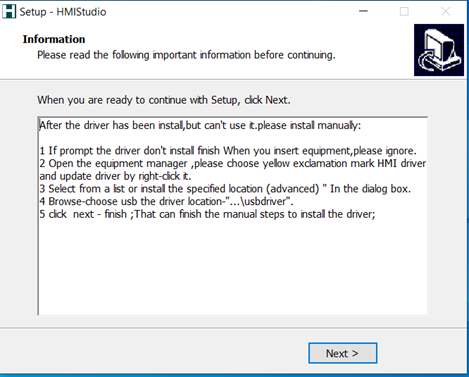
6)
Figure 5 Installation completed
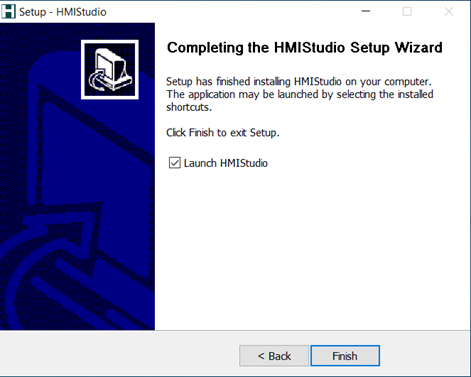
2.Disable driver signature enforcement
Select the “Troubleshoot” tile on the Choose an option screen that appears.

Select “Advanced options”.

Click the “Startup Settings” tile.

Click the “Restart” button to restart your PC into the Startup Settings screen.

Type “7” or “F7” at the Startup Settings screen to activate the “Disable driver signature enforcement” option.

Your PC will boot with driver signature enforcement disabled and you’ll be able to install unsigned drivers. However, the next time you restart your computer, driver signature enforcement will be disabled—unless you go through this menu again. You’re now free to install drivers that haven’t been officially signed by Microsoft.
3.Install the USB driver
CAUTION: To avoid operation failures, make sure the LCD module has correct power input during USB driver installation, LCD Configure upgrade, and LCD firmware upgrade. |
1)
Figure 6 Connecting the PC to the LCD module
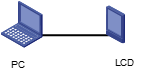
If you connect to the LCD module for the first time, the Windows operating system prompts you to install the USB driver.
2) If driver installation fails, perform the following tasks to update the USB driver for the PC:
a.
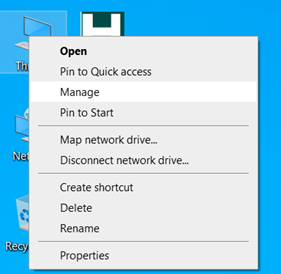
b.
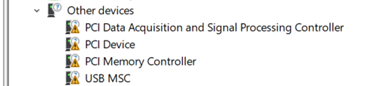
c.
Figure 9 Accessing the driver update screen
d.
Figure 10 USB driver update screen
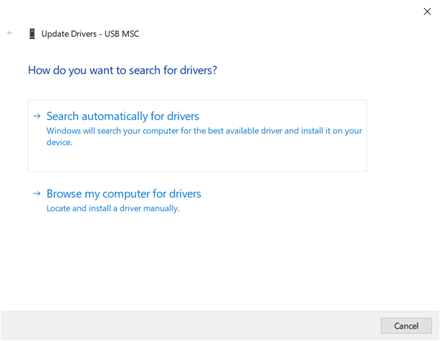
e.
Figure 11 Selecting the driver program
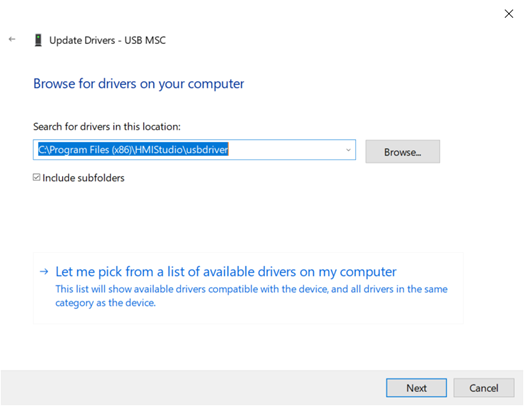
f.
Figure 12 Windows security prompt
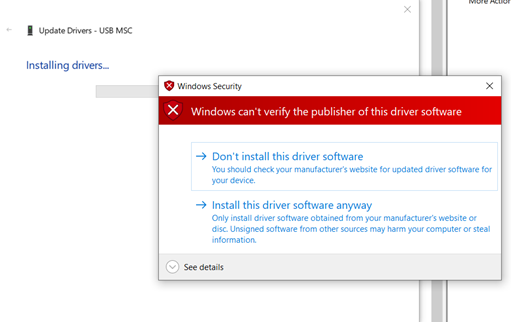
Figure 13 Starting to update the driver
g.
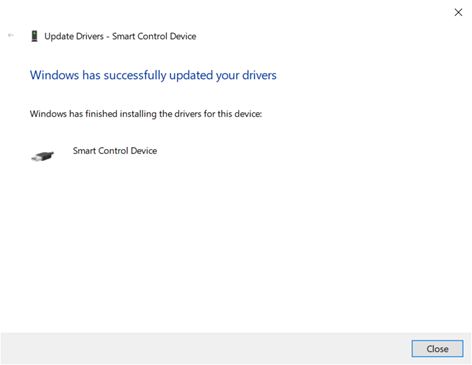
| NOTE: After driver installation, restart the operating system of the PC for the driver to take effect. |
4.Re-install the vcredist_x86 2008 driver program
1)Re-install the vcredist_x86 2008 driver program. The program is saved in the installation directory of HMIStudio. For more information, see "Install the USB driver."
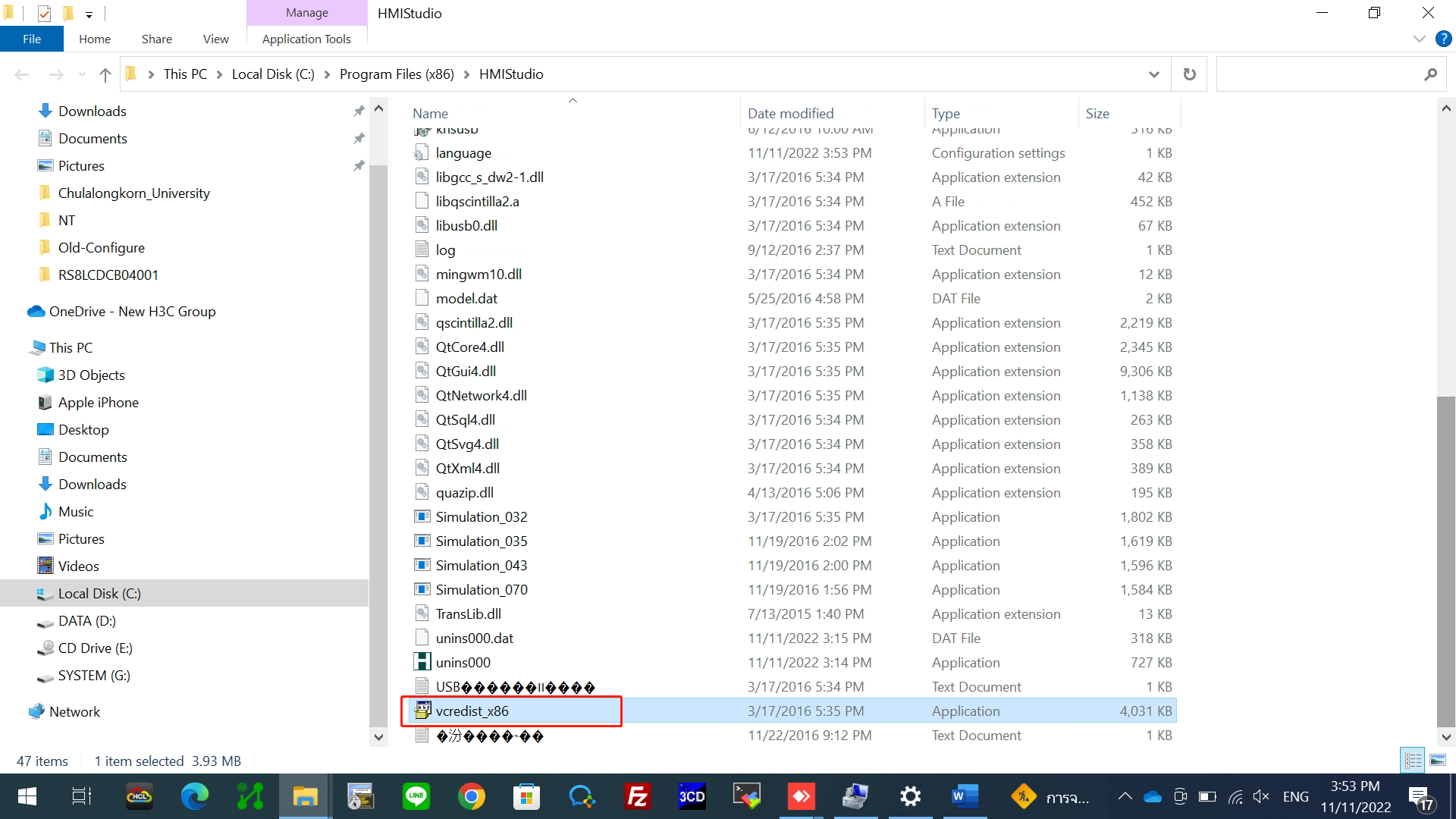
2)After the driver installation succeeds, install HMIStudio again.
5.Upgrade LCD Configure & Firmware with HMIStudio
please refer to the release note.