How to make the Portal Authentication Page Pop Up Every Time when Terminal Goes Online and Offline (console & telnet)
- 0 Followed
- 0Collected ,948Browsed
Network Topology
Null
Problem Description
In cloud AP mode, when the user goes offline and goes online again, the portal authentication page will pop up (even if the difference between the two operations is only 1s).
Process Analysis
1. Under normal circumstances, the portal user on the AP needs to be deleted before the terminal needs to re-authenticate the portal (without mac-trigger).
2. Configure the command to delete the portal user on AP when portal user offline.
Method 1: Connect the console cable to the AP for configuration
<H3C>system
[H3C] portal user-logoff after-client-offline enable // when portal user offline, delete the portal user on AP
[H3C] wlan service-template 1
[H3C-wlan-service-template-1] client cache aging-time 0 // set the roaming entry aging time; By default, the roaming entry aging time is 180 seconds.
Method 2: On the Cloudnet website, use Telnet to configure AP
1. Use CLI help function telnet to AP on Cloudnet
# Click on "Settings">"Bulk Cfg Templates">"Cloud AP Templates" in the page left navigation bar and click on the "Add" button to create a new cloud AP template.
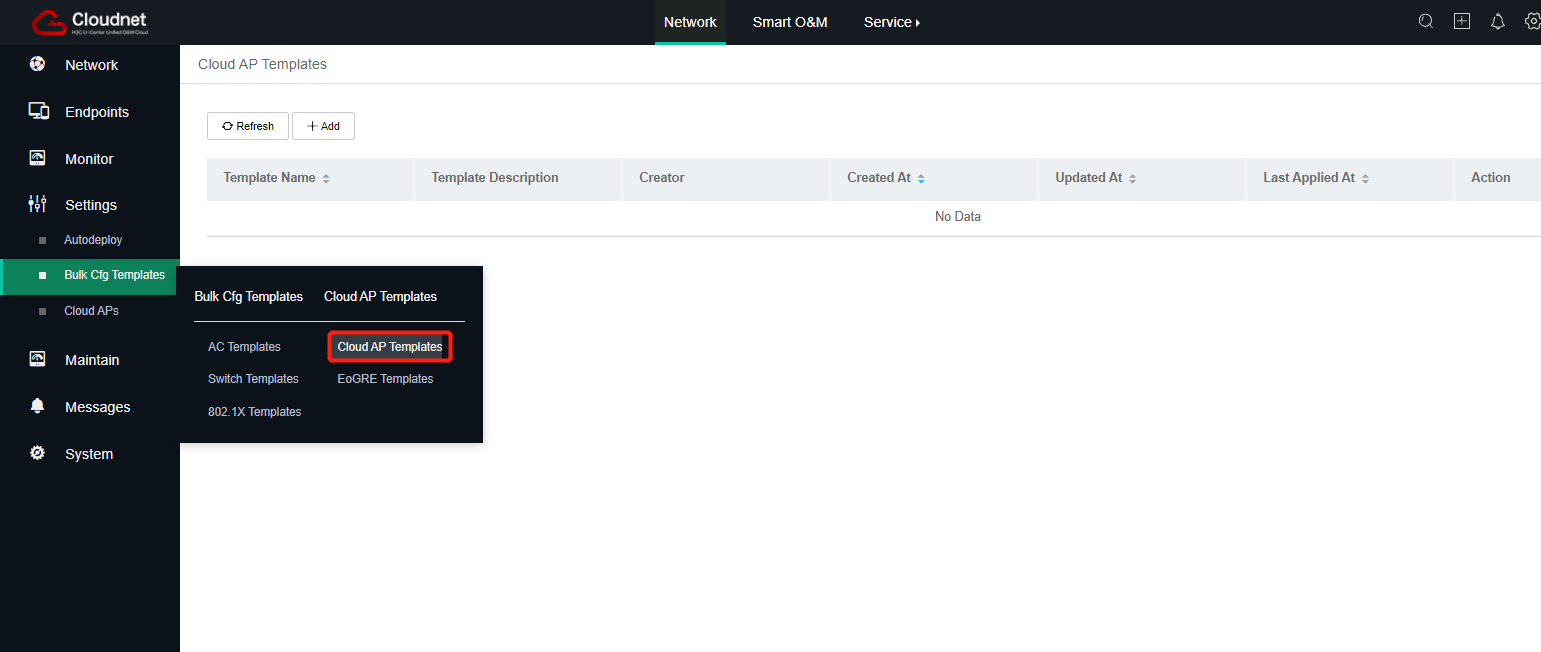
# Enter the template name, choose "CLI", enable the "State" button and click "Please add" field.
# Choose All or Select specific model AP, click the "OK" button.
# Add CLI Command and click the "Save" button.
Command:
system-view
telnet server enable
local-user admin class manage // username
password simple h3c.com123 // password
service-type ssh telnet http https
authorization-attribute user-role network-admin
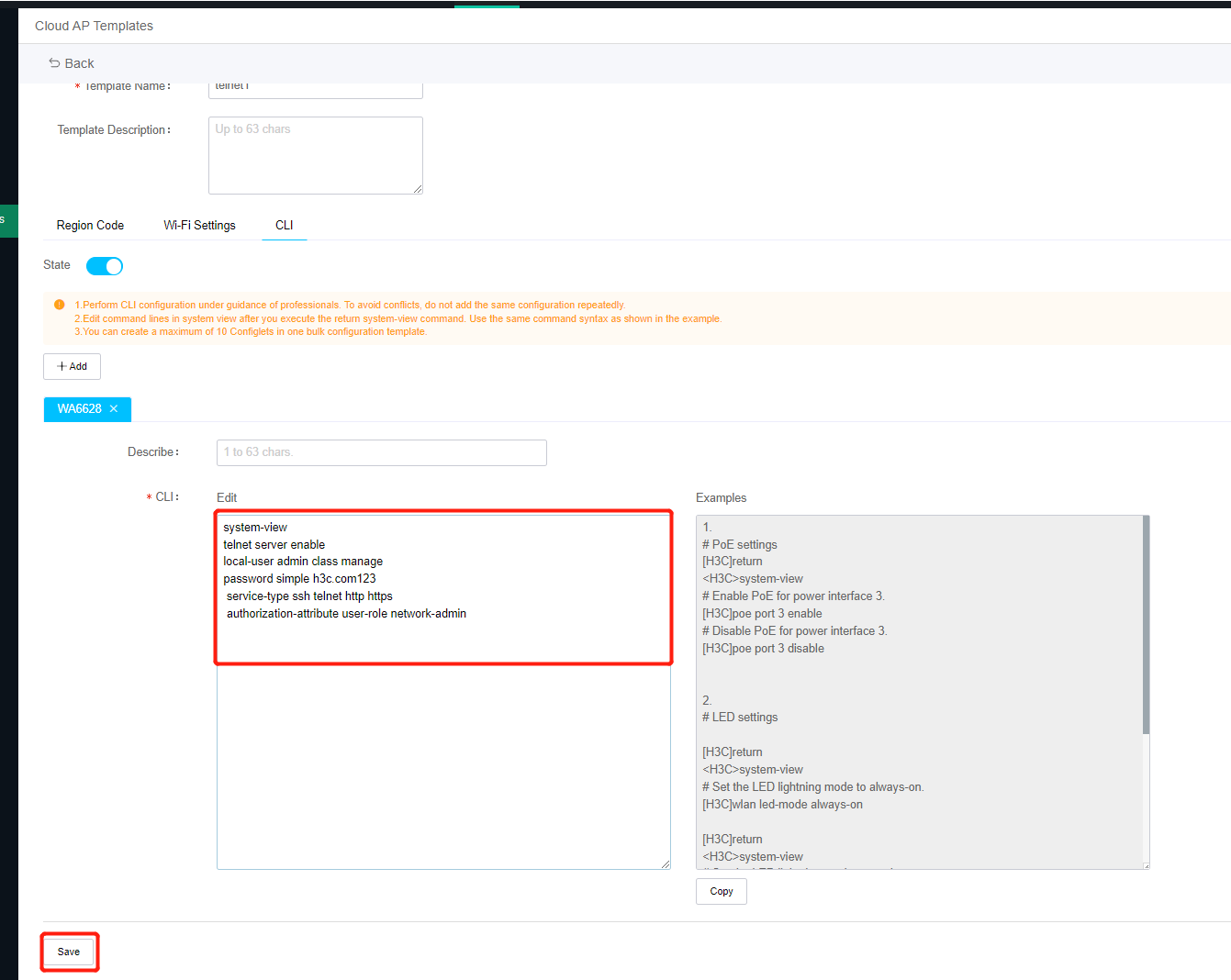
# Back to Cloud AP Templates main page and click "Apply" button.
# Select the site you want to apply, and click the "Apply" button.
# Click on "CLI Helper" and select the site and the device, enter the username and password you created, click the "Connect" button.
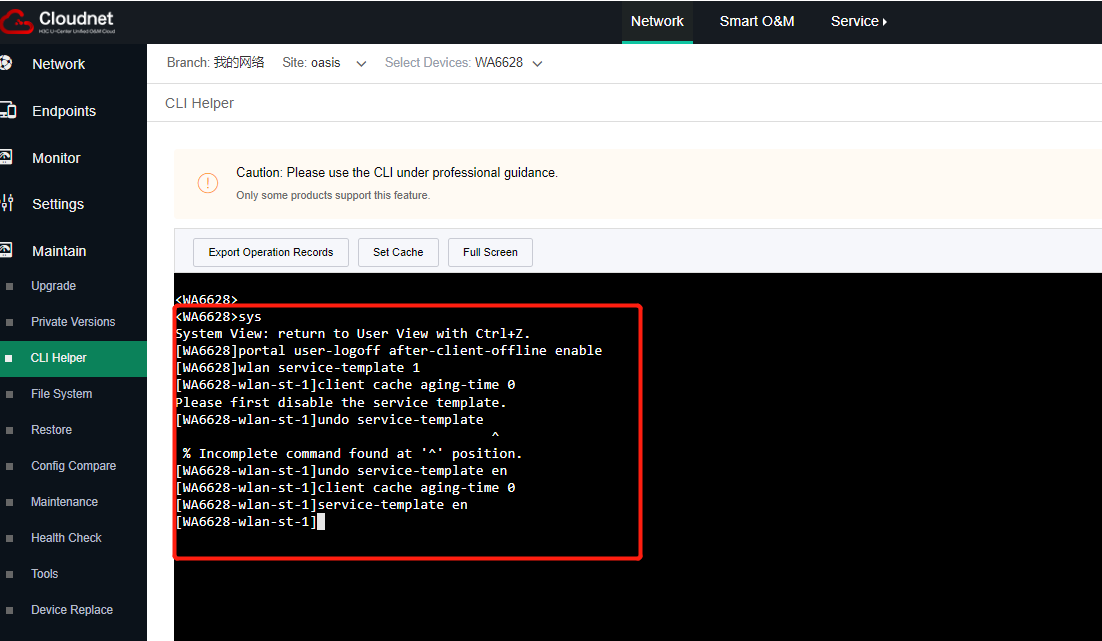
Solution
1. enable the portal user-logoff after-client-offline function.
2. make client cache aging-time to 0.
