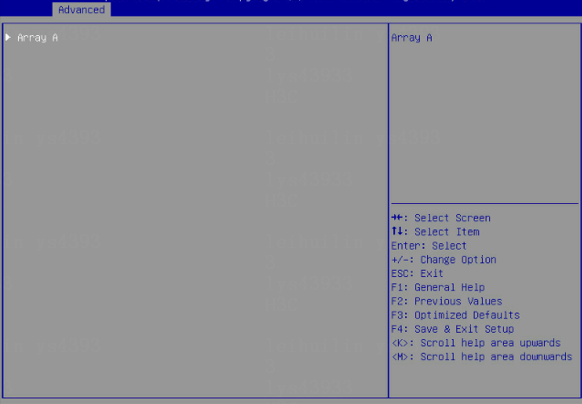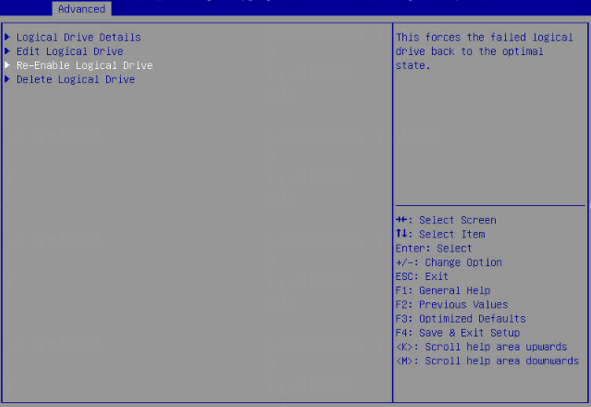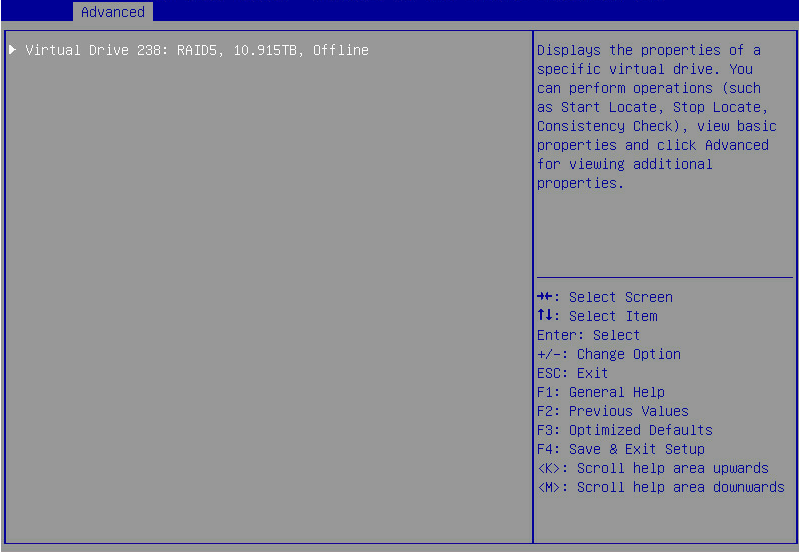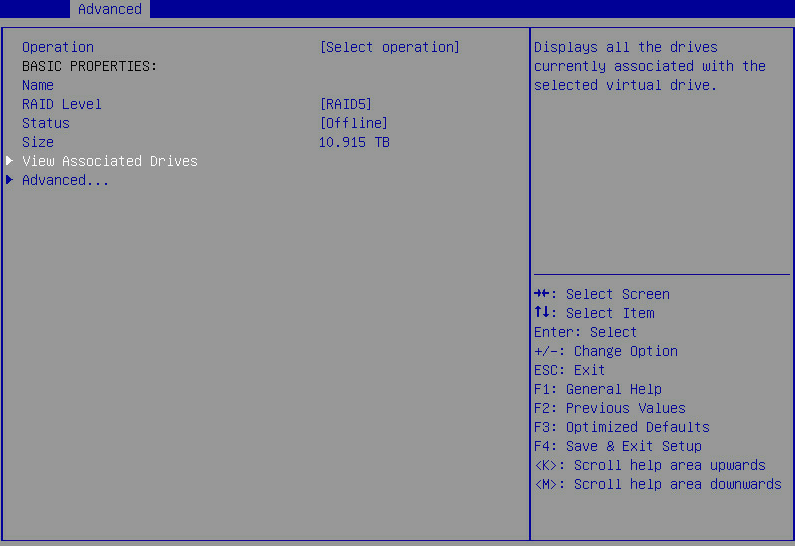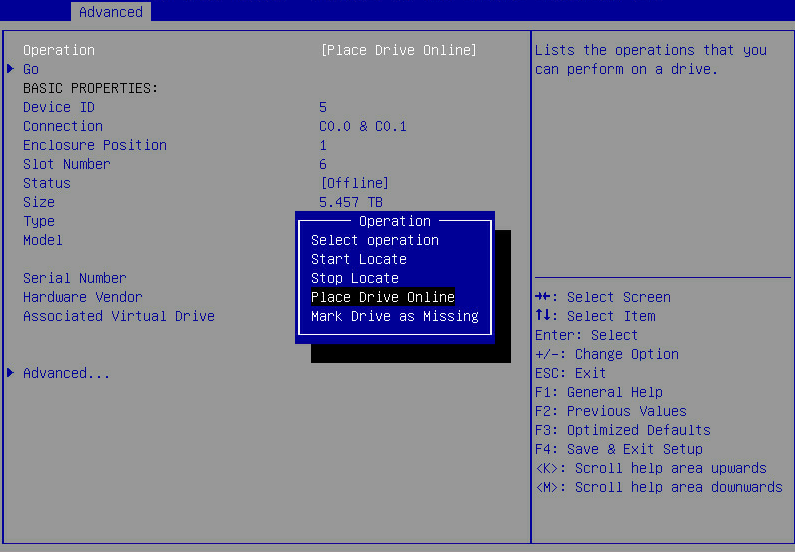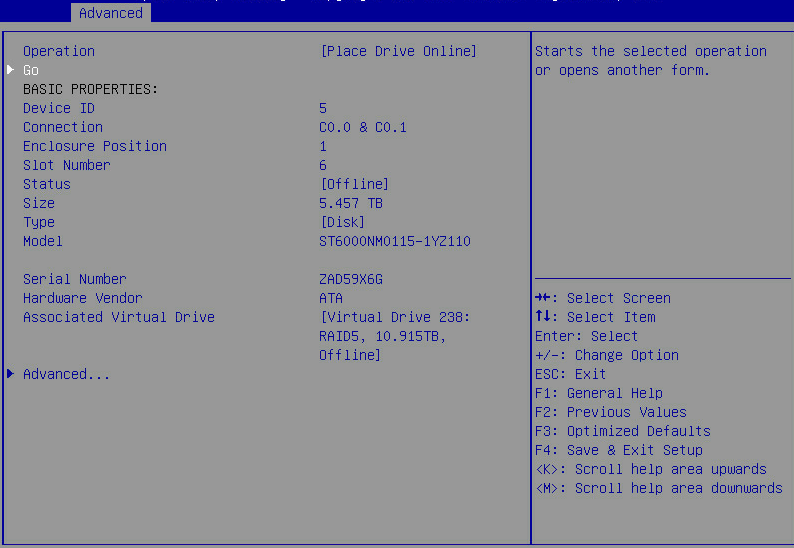Network Topology
irrelevant
Problem Description
LD0 is offline, can not enter the os

Process Analysis
1.check the sds logs, The PD02 goes offline, causing the LD0 to go offline.
3774 Warning NA NA NA From BMC 2023-12-06 08:43:57 ENGINEER PD is offline ---Pos: Front Panel index: 2.
3775 Warning NA NA NA From BMC 2023-12-06 08:43:57 ENGINEER LD 0 is offline
3776 Warning Drive Slot (Bay) HDD_F02_Status Assertion event From BMC 2023-12-06 08:44:02 CUSTOMER In failed array
3777 Warning add_in_card RAID_Array Assertion event From BMC 2023-12-06 08:44:10 CUSTOMER Transition to Critical from less severe---PCIe slot:4
2.LD0 does not recover automatically when PD02 is online again.
3778 Informational Drive Slot (Bay) HDD_F02_Status Deassertion event From BMC 2023-12-06 08:44:19 CUSTOMER Drive presence
3779 Informational Drive Slot (Bay) HDD_F02_Status Assertion event From BMC 2023-12-06 08:44:30 CUSTOMER Drive presence
3780 Informational NA NA NA From BMC 2023-12-06 08:44:43 ENGINEER PD is online ---Pos: Front Panel index: 2
3781 Informational Drive Slot (Bay) HDD_F02_Status Deassertion event From BMC 2023-12-06 08:44:53 CUSTOMER In failed array
Solution
1. Forcing logical drives to come online while you use the PMC storage controller
If the number of offline drives exceeds the tolerance range of the logical drive fault-tolerant method, the management tool interface will display the logical drive state as Failed. In this case, you can use the Force Online function to force the logical drives to come online. The Force Online function for storage controllers is named Re-Enable in UEFI boot mode.
CAUTION: · Forcing a logical drive in Failed state to come online might cause the existing data on the logical drive to become invalid or unrecoverable. You can reformat and use the logical drive in the OS. · The Force Online operation might change data a logical drive. Before performing this operation, make sure you fully understand the impact. |
To force logical drives to come online:
(1) On the storage controller configuration screen as shown in Figure 64, for example, RAID-P460-M2, select Array Configuration and press Enter.
Figure 64 Storage controller configuration screen
(2) On the screen as shown in Figure 65, select Manage Arrays and press Enter.
Figure 65 Array Configuration screen
(3) On the screen as shown in Figure 66, select an array that has failed due to offline drives and press Enter.
Figure 66 Manage Arrays screen
(4) On the screen as shown in Figure 67, select List Logical Drives and press Enter.
Figure 67 Screen for a failed array due to offline drives
(5) On the screen as shown in Figure 68, select a logical drive in Failed state and press Enter.
Figure 68 List Logical Drives screen
(6) On the screen as shown in Figure 69, select Re-Enable Logical Drives and press Enter.
Figure 69 Screen for logical drives in Failed state
2. By the way, the following is how to forcing a logical drive to come online while you use the LSI storage controller.
Forcing a logical drive to come online
When the number of faulty drives exceeds the tolerance range of the logical drive fault-tolerant method, the management tool interface displays the state of logical drives as Offline. In this case, you can use this feature to force logical drives to come online.
CAUTION: Using this function may change data in the logical drive. Before forcing a logical drive to come online, perform an evaluation task to determine whether the operation can be performed. |
To force a logical drive to come online:
(1) On the storage controller screen, select Virtual Drive Management and then press Enter.
Figure 116 Storage controller screen
(2) Select the target logical drive, and then press Enter.
Figure 117 Virtual Drive Management screen
(3) Select View Associated Drives and then press Enter.
Figure 118 Selecting View Associated Drives
(4) Select the target offline member drive, enable the drive, select View Drive Properties, and then press Enter.
Figure 119 Selecting View Drive Properties
(5) Select Operation, press Enter, select Place Drive Online, and then press Enter again.
Figure 120 Selecting Place Drive Online
(6) Select Go and then press Enter.
(7) Select Confirm, set this field to Enabled, select Yes, and then press Enter.
Figure 122 Confirming the configuration
Figure 123 Operation succeeded
3. After the restoration, back up data and replace the faulty physical disk as soon as possible