★ Experience case of "System busy, please try again later" prompt on wireless local portal authentication page at a certain location
- 0 Followed
- 0Collected ,7972Browsed
Network Topology
AP--SW--AC
Problem Description
After the authentication page pops up for wireless local portal authentication, entering the username and password prompts the message "System busy, please try again later" as shown in the image, and this issue occurs on both mobile and PC. 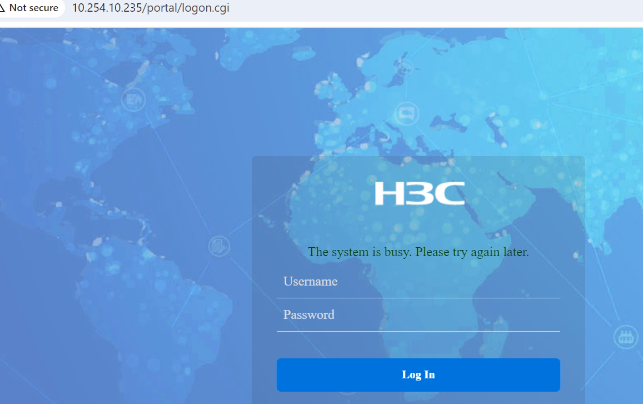
Process Analysis
Check the configuration for the basic portal configuration.
```
wlan service-template test
ssid test
vlan 410
portal enable method direct
portal domain system
portal apply web-server newpt
service-template enable
portal web-server newpt
url http://10.2.7.131/portal
portal local-web-server http
default-logon-page defaultfile.zip
```
After checking with "debug portal error/event," the system reports failure to obtain the user's MAC address with the message "Failed to get get ssid by user mac,UserMac is Zero."
```
*Aug 17 10:43:30:489 2018 WX3510H PORTAL/7/ERROR: Failed to get get ssid by user mac,UserMac is Zero.
*Aug 17 10:43:30:490 2018 WX3510H PORTAL/7/ERROR: Failed to get SSID when get matchpkg.UserIP=10.2.21.224,MAC=0000-0000-0000
```
Further investigation was carried out on the client's WLAN and ARP entries:
```
<WX3510H>dis wlan client | include 10.2.21.224
8c85-90ae-724e N/A 6f-12 2 10.2.21.224 410
```
However, the ARP entry does not contain information about this client. Upon reviewing the configuration, it was found that the gateway was not on the AC and the AC only served as a layer 2 access, causing the AC portal client legitimacy check to fail. After adding the following configuration, the authentication worked properly.
```
portal host-check enable
```
Solution
By default, the device only performs legitimacy checks on wireless portal clients based on the ARP table entries. In wireless networking environments that utilize local forwarding mode or AC layer 2 access, the AC does not have portal client ARP table entries. To ensure that legitimate users can undergo portal authentication in such scenarios, the wireless portal client legitimacy check function needs to be enabled.
#
portal host-check enable
#
Once this function is enabled, when the device receives authentication packets from unauthenticated portal users, it will use the WLAN snooping table, DHCP snooping table, and ARP table to perform legitimacy checks. If the portal client information is found in any of these three tables, the device will deem it legitimate and allow it to undergo portal authentication.
