How to import PLAT https certificate into iMC
- 0 Followed
- 0Collected ,3282Browsed
Network Topology
iMC E0706P12
Problem Description
A customer is using https to access the front page of the iMC software. The browser prompts that it is not secure. The customer requires a prompt to make it secure. The SSL certificate purchased by the customer from an authoritative organization needs to be imported into the iMC server.
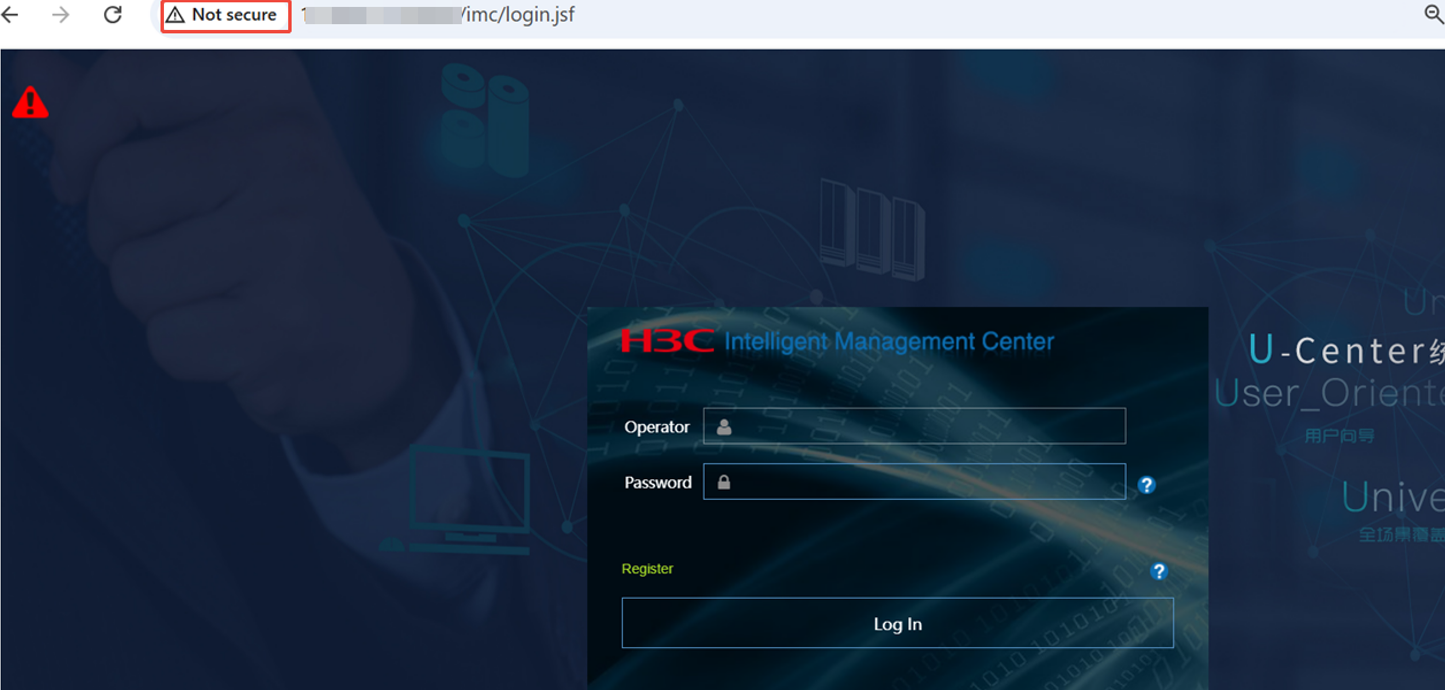
There are two certificates purchased, as follows:

Process Analysis
iMC HTTPS access control uses Java data certificates, so the certificate to be imported refers to the certificate generated by the Keytool tool. The following method is introduced:
1. Copy the certificate files with suffixes .cer and .key to the iMC installation path iMC\client\certPath:
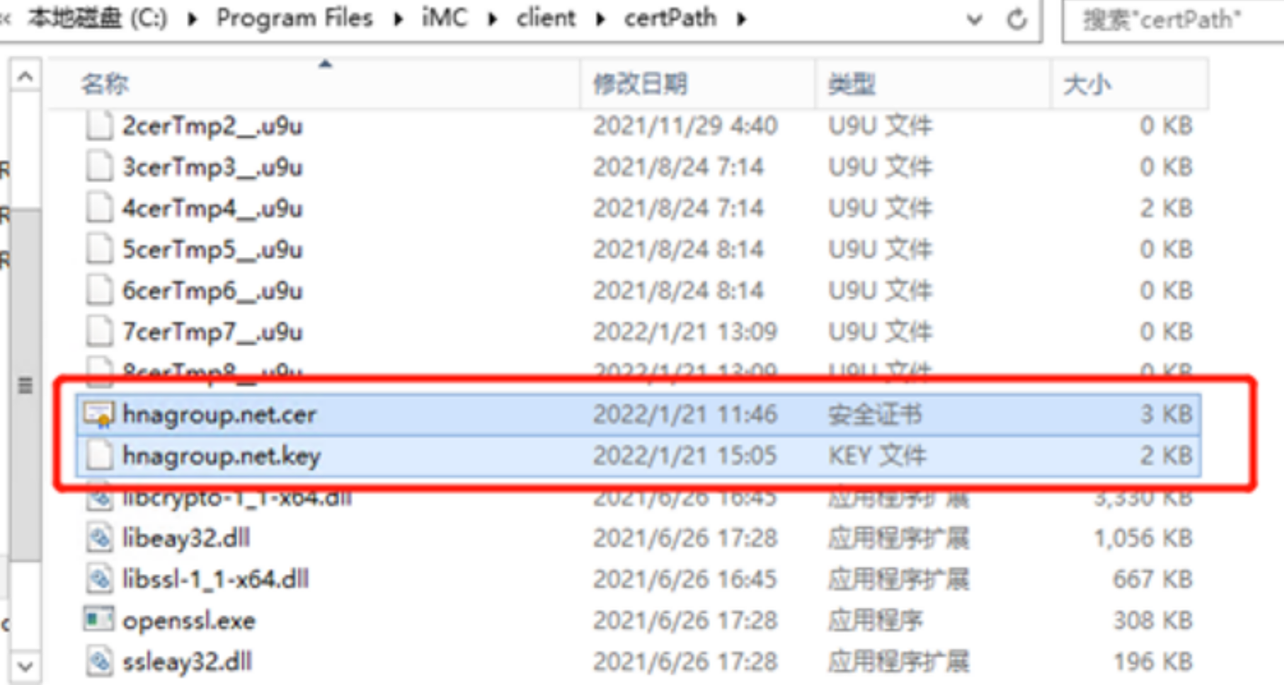
2. 2. In the blank space, hold down shift + right click and select Open command window here:
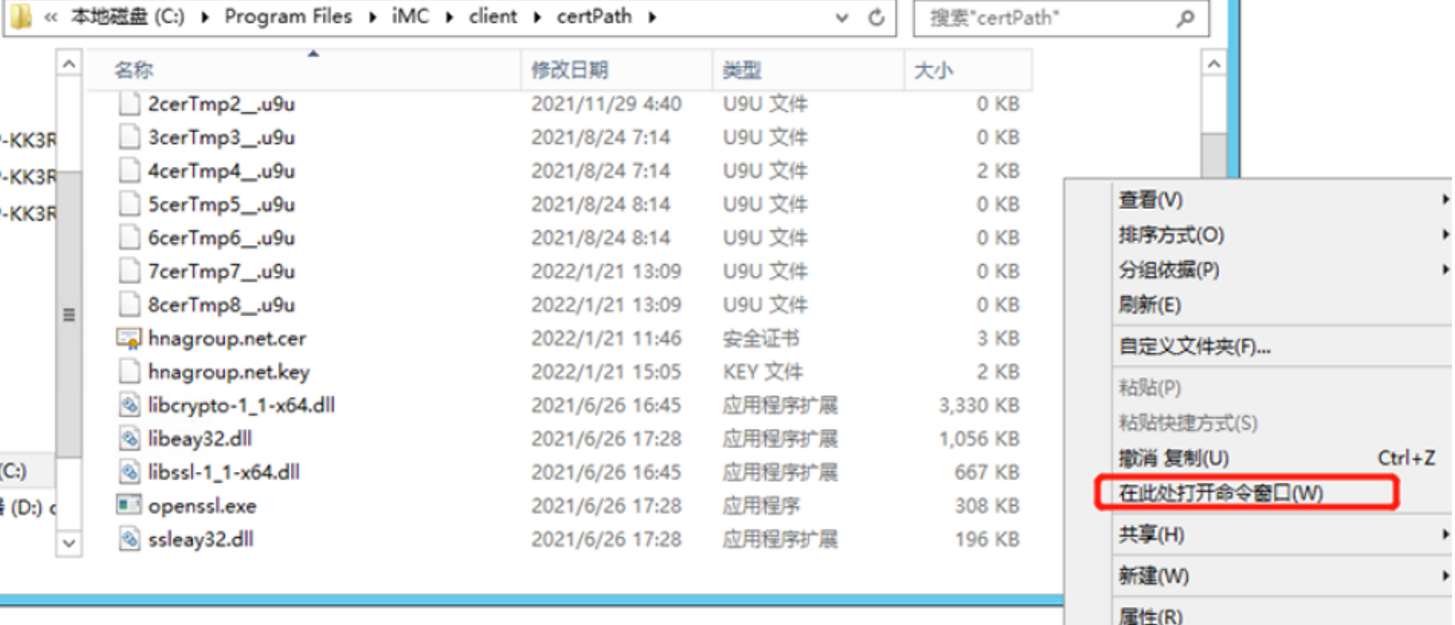
3. Enter the following command in cmd:
C:\Program Files\iMC\client\certPath>openssl.exe pkcs12 -export -in ***.***.cer -inkey ***.***.key -out temp.p12 -name temp
Loading "screen" into random state - done Enter Export Password: Enter password here iMC123
Verifying - Enter Export Password: Enter password here iMC123.
You can see that the temp.12 file has been generated under the path:
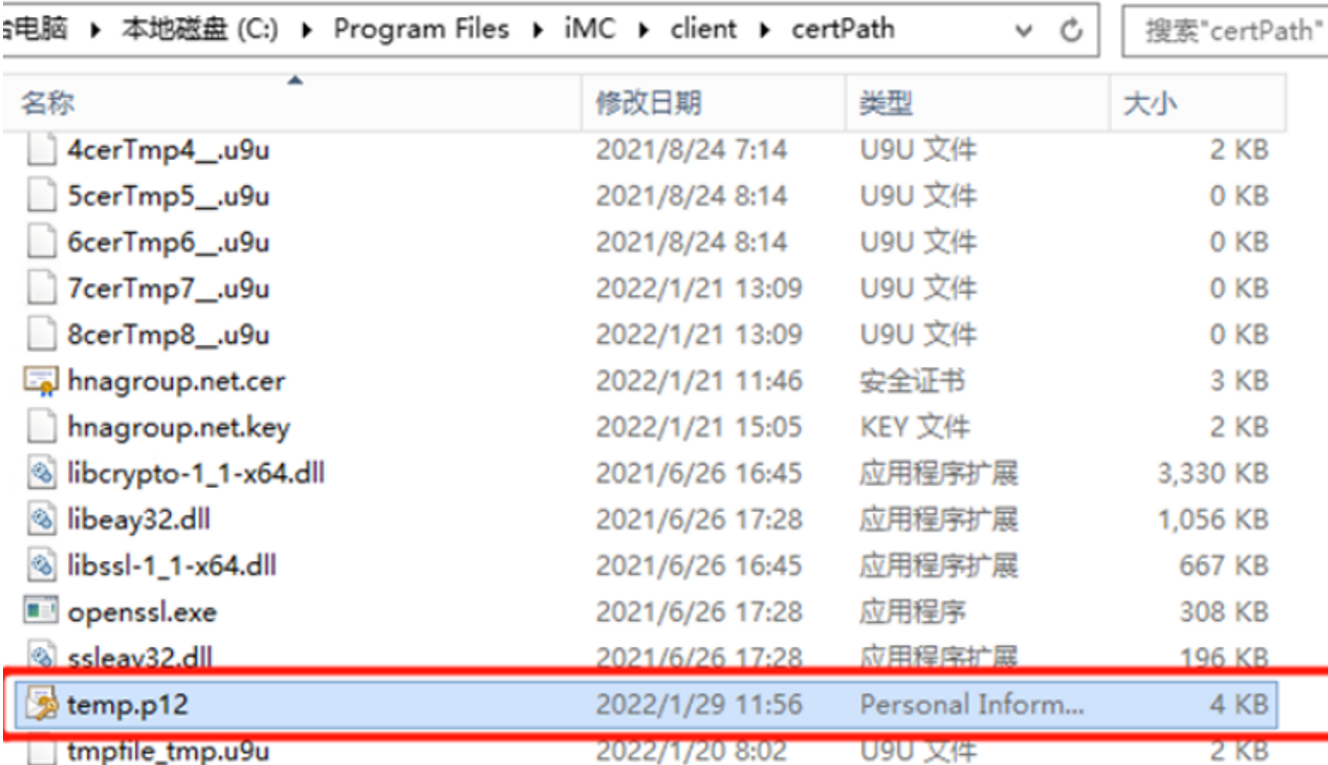
4. Copy the temp.12 file to C:\Program Files\iMC\common\jre\bin and open cmd:
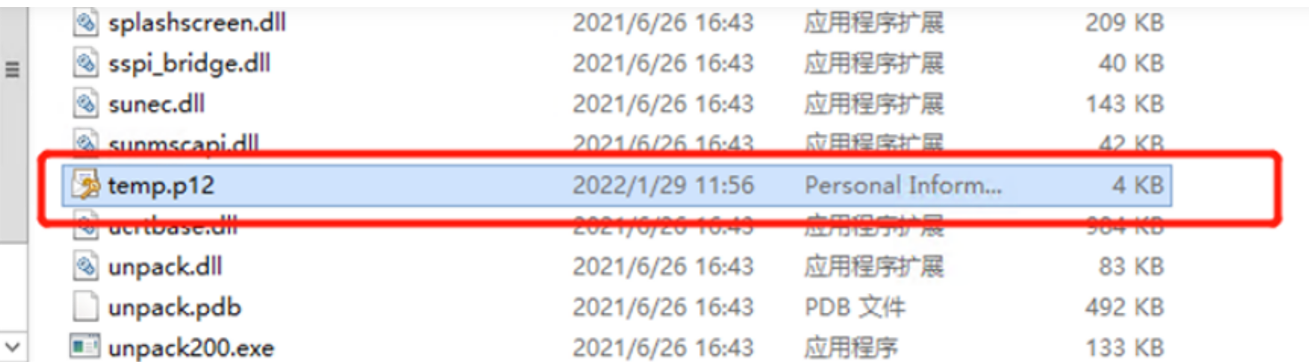
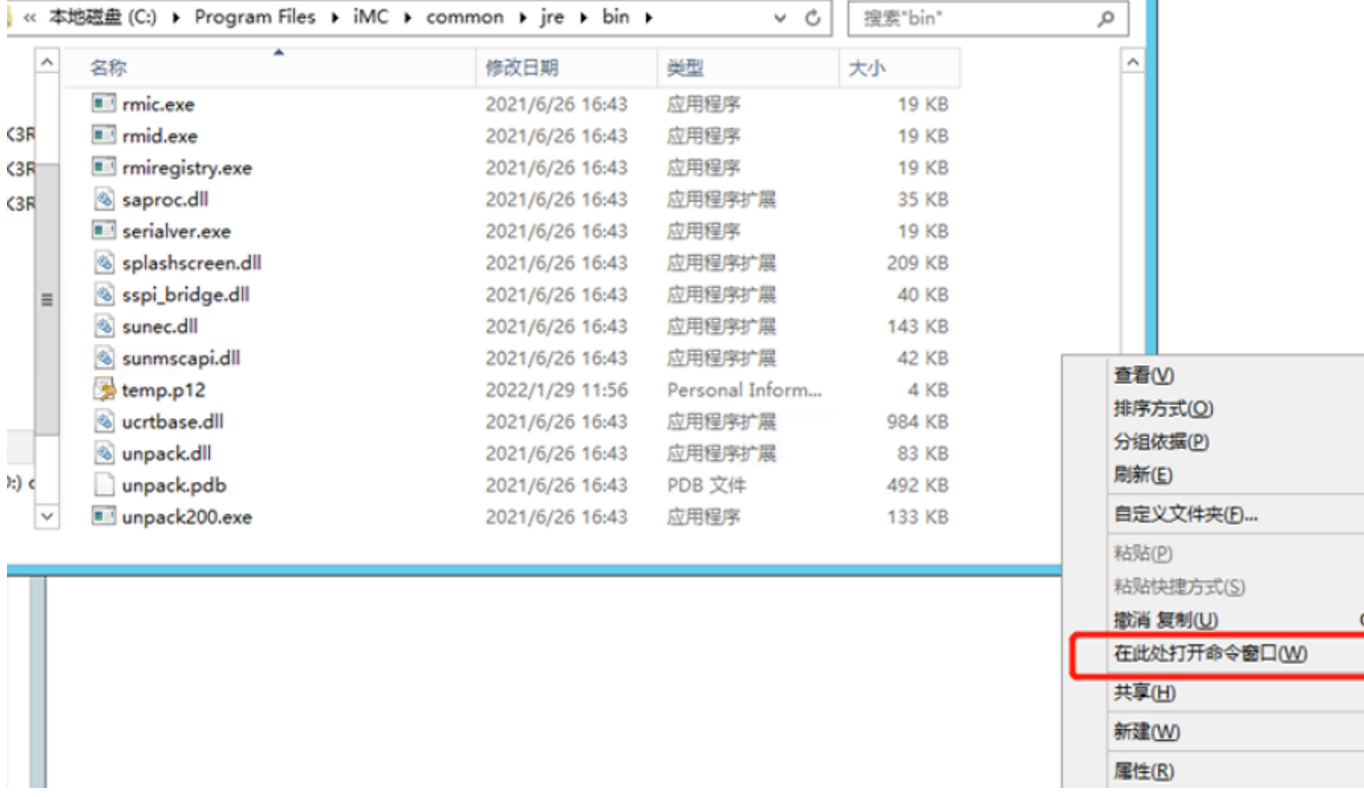
5. Enter the following command:
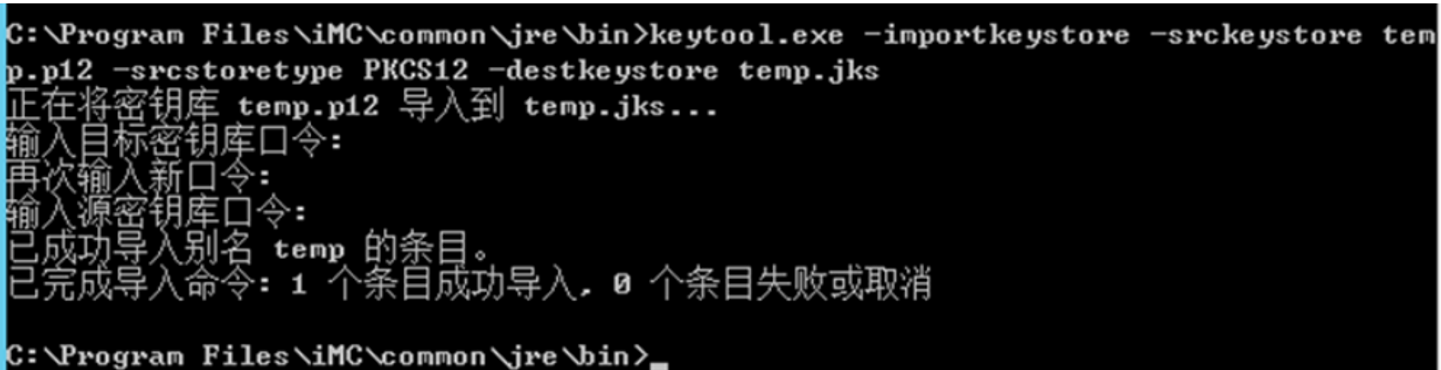
You can see that a temp.jks certificate file is generated
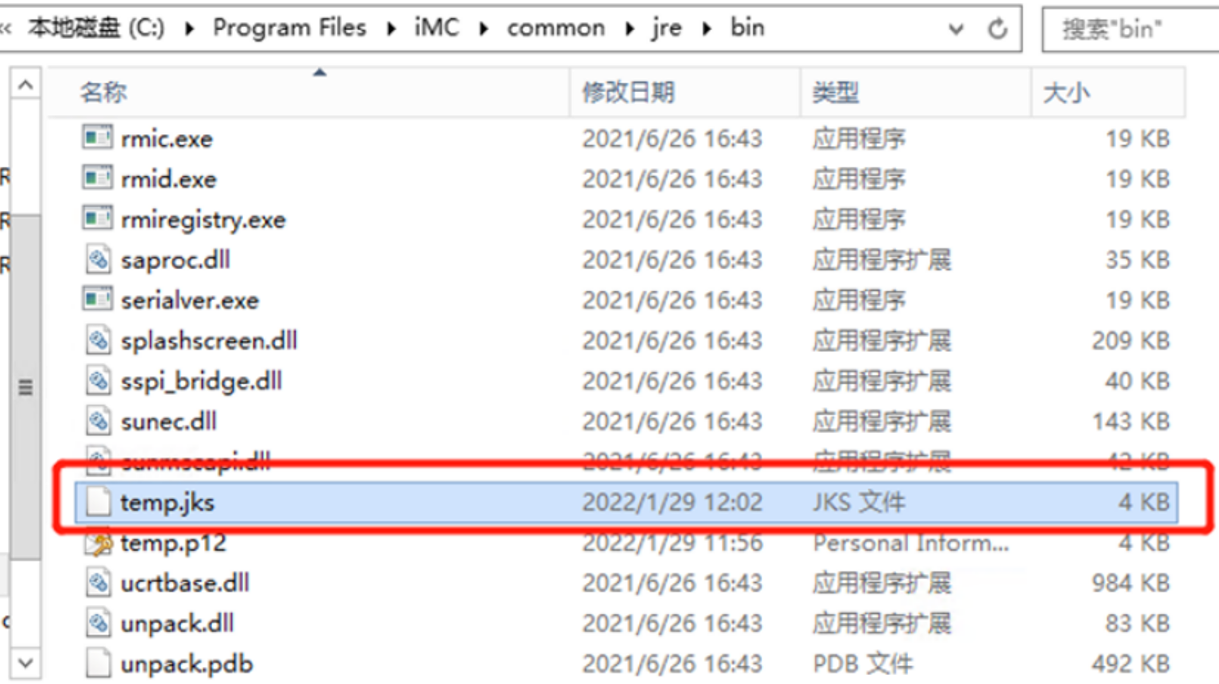
6. Import the generated temp.jks file into iMC(If you purchased the .jks certificate directly, you can import it directly)
In the temp.jks key, fill in the previously set password iMC123
Path: System Management-->HTTPS Access Configuration
Solution
See the Process Analysis
