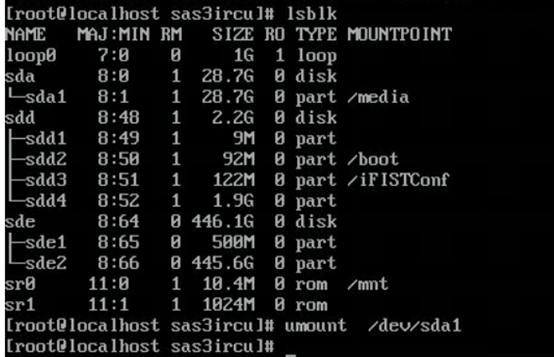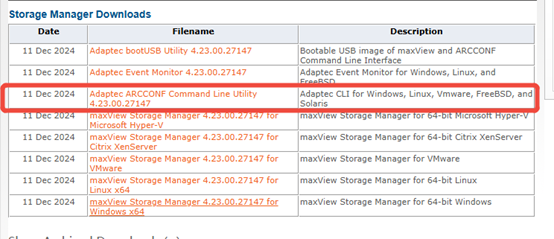PMC log collect method
- 0 Followed
- 0Collected ,3251Browsed
Network Topology
Null
Problem Description
This Case will include some methodes to collect the PMC raid card log, and the way to download and install the the raid card tools – arcconf.
Process Analysis
Download and install the Arcconf tools.
1.
2.
3. Click  An download the packet.
An download the packet.
4.
Install the tool.
Different operating systems, the installation method of ARCCONF tool is different, here only take Windows, Linux and VMware as an example to illustrate, other operating systems under the installation method, please search for the ARCCONF tool user guide on the Microsemi website.
Install the ARCCONF tool on Windows.
Upload the Windows-ready toolkit to any directory on the server operating system (e.g., C:tmp).
Enter cmd in the Windows run box and press enter to open the command line tool.
On the command line, enter the directory where the cd toolkit is located, for example, cd C:tmp.
You do not need to install the ARCCONF tool for Windows, and you can run RAID card commands.
Install the ARCCONF tool on Linux.
Use a file transfer tool (such as Winscp) to upload a Linux-compatible toolkit to any directory on the server operating system, using /tmp as an example.
Run the rpm -ivh /tmp/Arcconf-xxx.rpm command on the Linux CLI to install the ARCCONF tool.
The installation path of the ARCCONF tool is /usr/arcconf, and you need to go to this directory and run the RAID control card command.
Install the ARCCONF tool on VMware.
Use a file transfer tool (e.g., Putty) to upload the VMware-applicable toolkit to any directory on the server operating system, using /tmp as an example.
Run the esxcli software vib install -v=/tmp/vmware-esx-provider-arcconf.vib --no-sig-check command on the VMware CLI command line to install the ARCCONF tool, where /tmp/vmware-esx-provider-arcconf.vib must be the full path of the ARCCONF tool file. Once the installation is complete, you can execute the RAID adapter commands.
The installation path of ARCCONF is /opt/pmc, and you need to go to this directory and run the RAID controller-related commands.
If the install cannot be successfully, you can also try to use the iFist to do the next steps, the ifist pre-install the arcconf by Power on and press F10 to enter ifist, use Ctrl+Alt+F1/F3 to enter ifist command line
Solution
1 Find the path where the tool is located
/usr/local/FISTServer/Jar/librhcopy/linux64 (comes with ifist, no installation required)

Use the find command to search if it"s not found:
find /-name “arcconf"
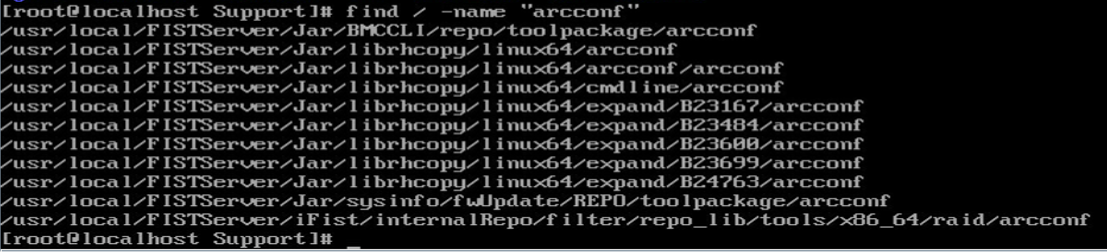
2.
./arcconf savesupportarchive
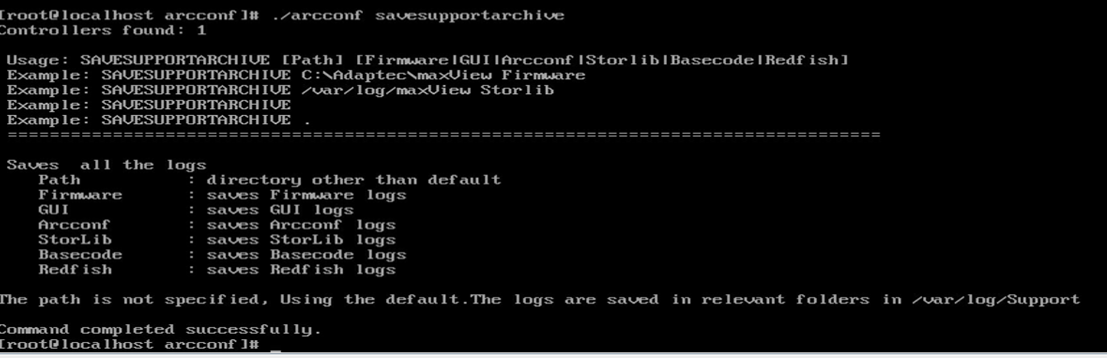
Copy the /var/log/Supprot folder to the USB drive.
Or execute the following command:

3. Plug in the USB drive to the server and copy the collected logs to the USB drive.
Mount the USB drive to /mnt with the command:
`mount /dev/sda /mnt`
Copy the log file to the mounted USB drive:
`cp log.txt /mnt`
Unmount the USB drive with the command:
`umount`
After unmounting, you can see the collected logs on the USB drive.